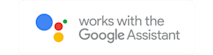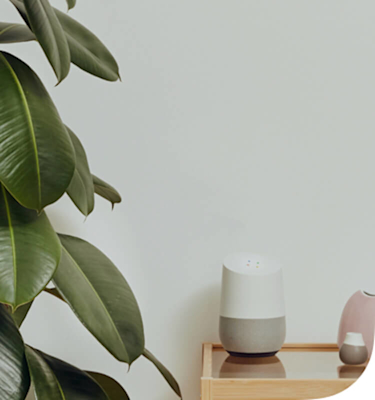“OK Google… what’s the temperature in here?”
Ask what the temperature is and adjust your thermostat if you need to.

“OK Google… what’s the temperature in here?”
Ask what the temperature is and adjust your thermostat if you need to.

“OK Google… turn on my plug.”
Turn on the kettle. Turn off your bedroom lamp. All with your voice.

“OK Google… turn on my plug.”
Turn on the kettle. Turn off your bedroom lamp. All with your voice.
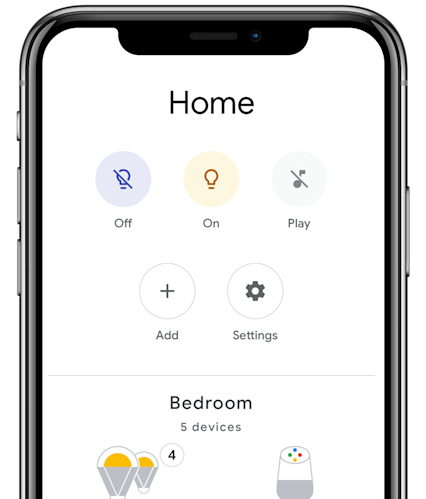
Get started with Google Assistant
To link your Hive account to Google Assistant go to:
Google Home app > Settings > Works With Google > Search Hive > Enter your Hive account information
It will then sync with your Hive devices, after which you can organise your devices into rooms or just control your Hive devices with Google Assistant.
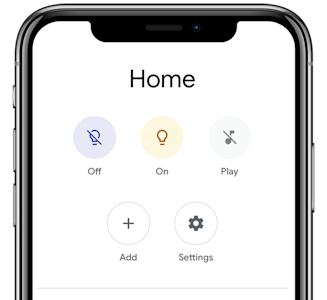
Get started with Google Assistant
To link your Hive account to Google Assistant go to:
Google Home app > Settings > Works With Google > Search Hive > Enter your Hive account information
It will then sync with your Hive devices, after which you can organise your devices into rooms or just control your Hive devices with Google Assistant.
What else works with Google Assistant

Hive Thermostat
£179

Hive Smart Light Bulb – 3 Pack
£44

Hive Colour Smart Light Bulb
£19

Hive Plug
£39
What else works with Google Assistant

Hive Thermostat

Hive Smart Light Bulb – 3 Pack

Hive Colour Smart Light Bulb