How can we help you?
What to do if your Hive Sensors are offline
If any of your sensors are offline they will appear as ‘Offline’ in the Hive app.
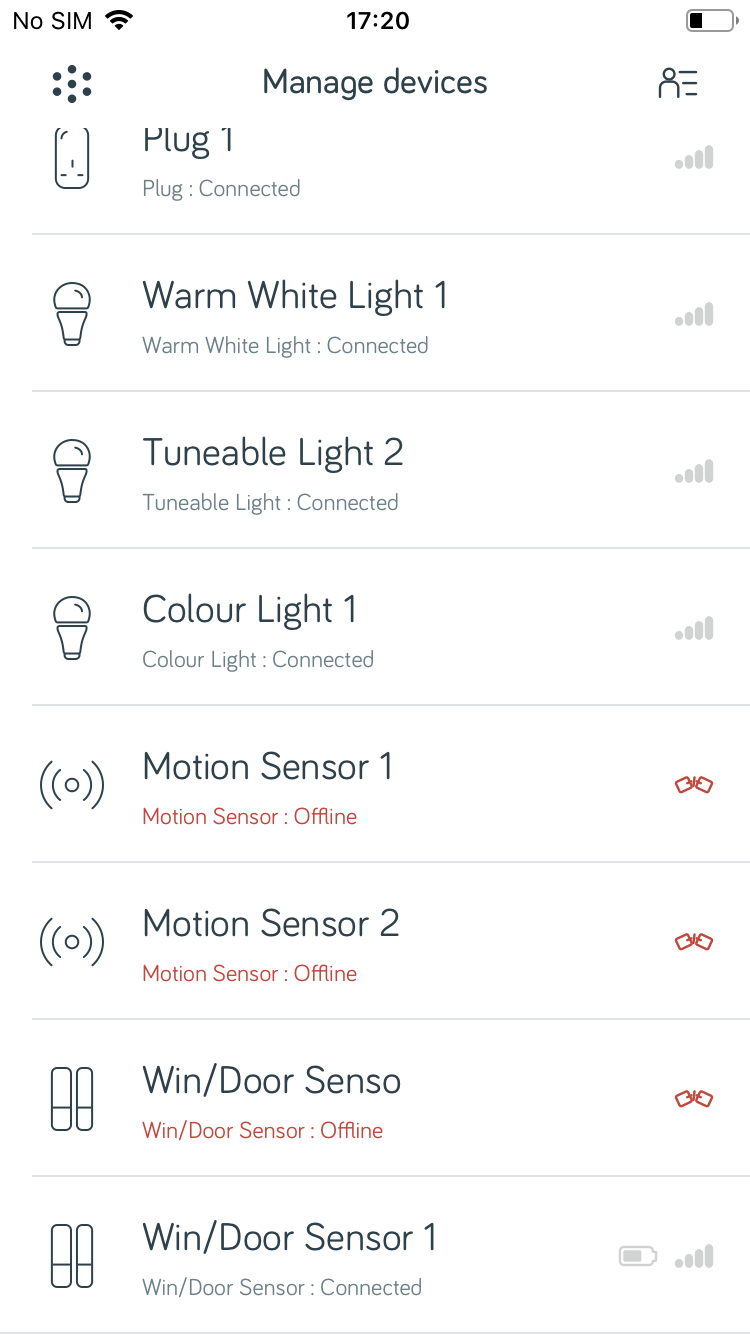
To get your sensors back online, just follow these simple steps:
Step 1
Remove the battery for 10 seconds and then put it back in. Follow the guide on how to take out the battery from your Motion Sensors here or for Window & Door Sensors here.
Step 2
Wait for 5 minutes and then refresh your Hive app. You should now see the sensor is ‘Connected’.
Step 3
No luck? If your sensor is still offline then please try again from Step 1, but when you replace the battery make sure you are standing close to your Hive Hub.
If your sensor is now online it may be that your sensor is placed too far away from your Hive Hub to work correctly.
Step 4
Sensor still offline? Try changing the battery, as it may have run out
If your sensors are still struggling, please contact us.
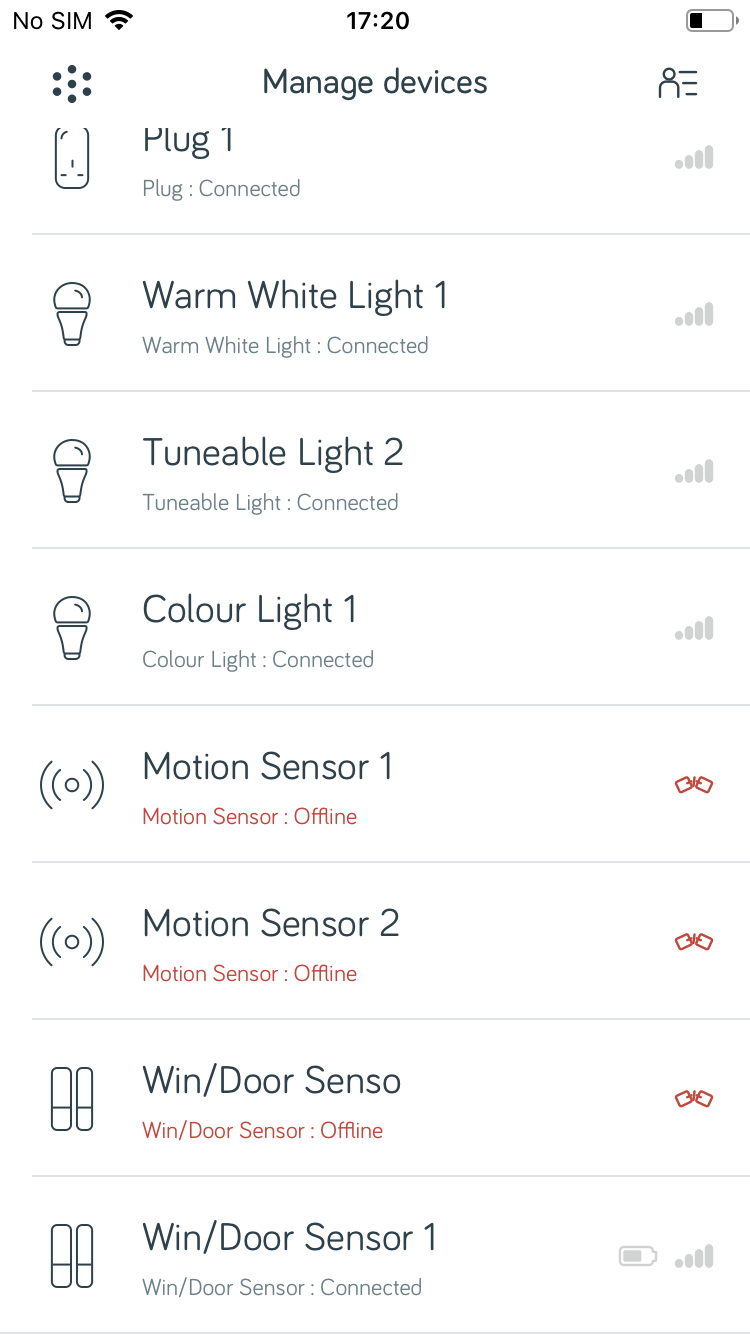
To get your sensors back online, just follow these simple steps:
Step 1
Remove the battery for 10 seconds and then put it back in. Follow the guide on how to take out the battery from your Motion Sensors here or for Window & Door Sensors here.
Step 2
Wait for 5 minutes and then refresh your Hive app. You should now see the sensor is ‘Connected’.
Step 3
No luck? If your sensor is still offline then please try again from Step 1, but when you replace the battery make sure you are standing close to your Hive Hub.
If your sensor is now online it may be that your sensor is placed too far away from your Hive Hub to work correctly.
Step 4
Sensor still offline? Try changing the battery, as it may have run out
If your sensors are still struggling, please contact us.
Featured Articles
- How do I set up Hive Actions?
- Is holiday mode available on all Hive products?
- I’ve updated my Hive app to the latest version, what happens to my previous settings and schedules?
- How do I access my devices from the Hive dashboard or all devices list?
- How do I control my Hive products from the Hive app dashboard?
- What is the Hive app dashboard?
- How to amend schedules using the website dashboard?
- How do I enable alerts for my Hive sensors?
- How do I set up Hive Mimic mode?
- How do I get back to the Hive dashboard or all devices list from another page?
- What is the all devices list?
- How do I edit an Action?
- What are Hive widgets and how do I use them on my device?
- Can I set the colour, tone and brightness of each Hive Light when setting up Hive Mimic mode?
- What will happen if I stop Hive Mimic mode before the end of the set schedule?
- What are Siri Shortcuts and how do I use them?
- What does the Hive app for Apple watch do and how do I install it?
- The clocks are due to change, what do I need to do with my Hive products and schedules?
- What does Hive Mimic mode do?
- What are Quick Actions?
- How do I view or edit my personal details?
- How can I tell my email is from Hive?
